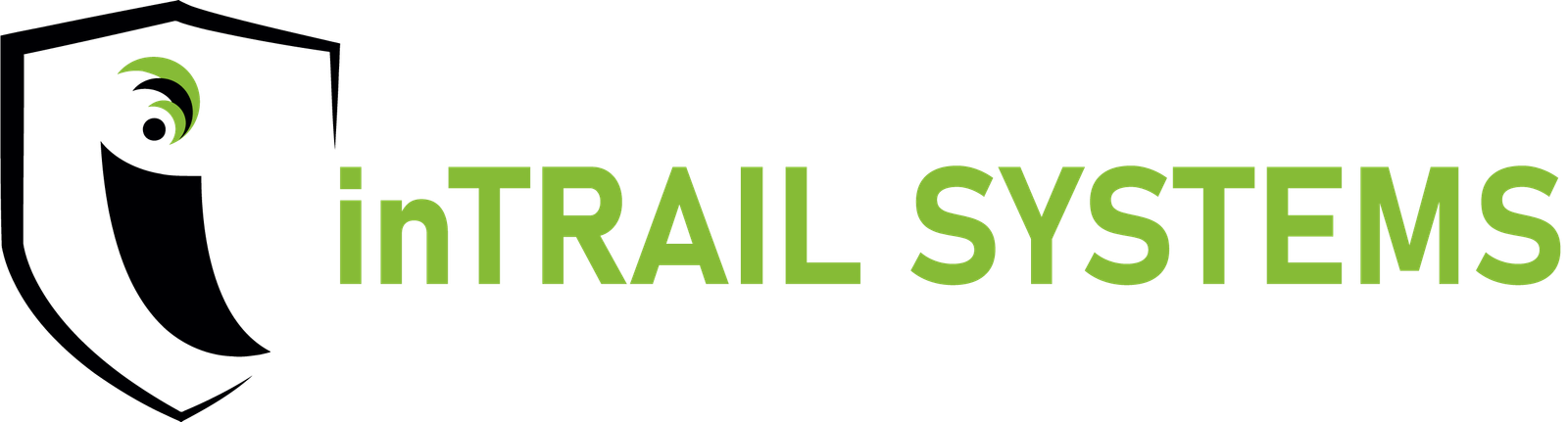Safe Book
User accounts types
Administrator – Members of this group are the only ones authorized to manage user accounts. They also have the right to enter activity logs and review or generate reports.
Supervisor – Members of this group are the only ones authorized to manage activity logs. They also have the rights to enter activity logs and review or generate reports.
Operator – Members of this group have the right to enter activity logs. If the review option is enabled, they can also review or generate reports (only for activity logs they have access to).
Reviewer – Members of this group only have the right to review or generate reports.
Managing types of activity logs
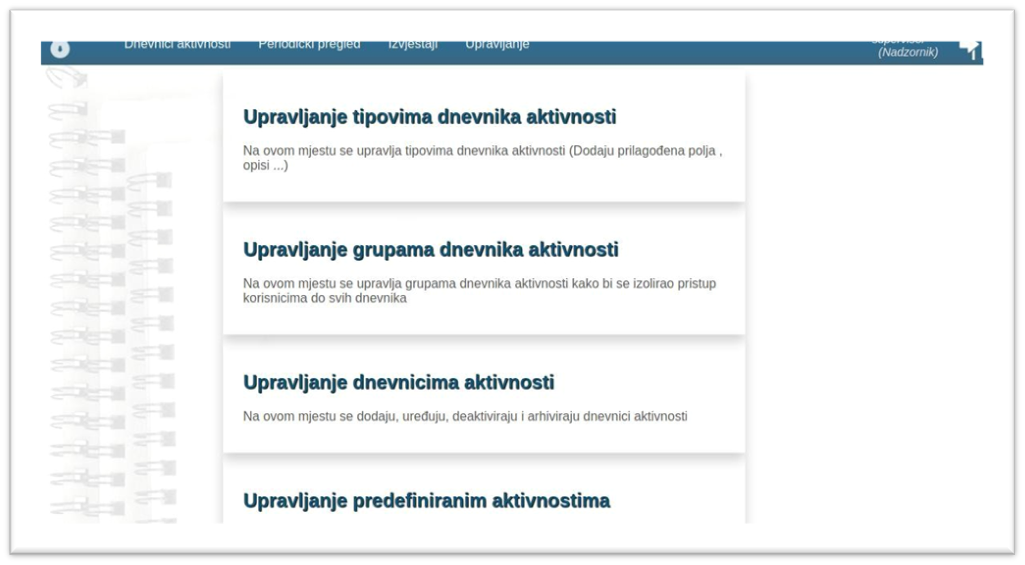
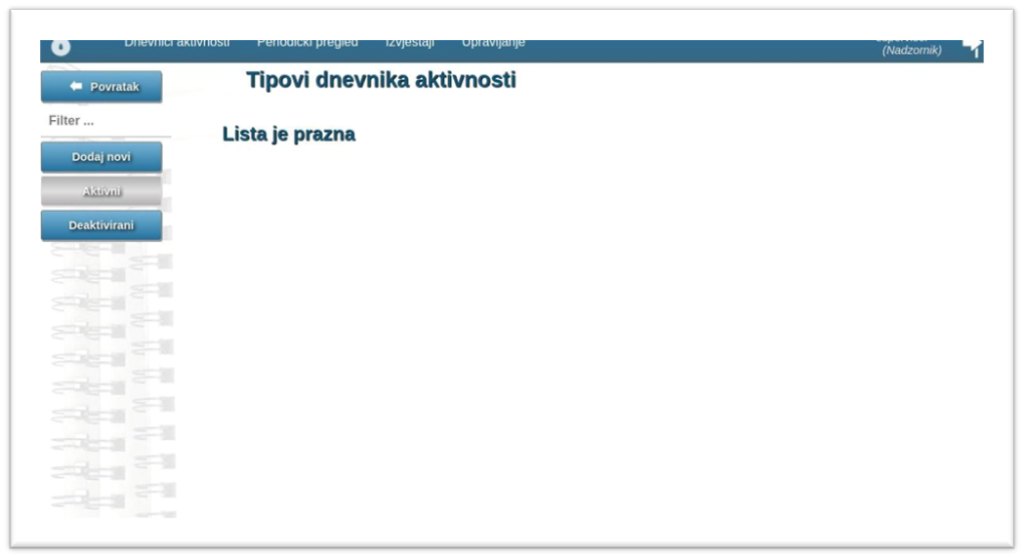
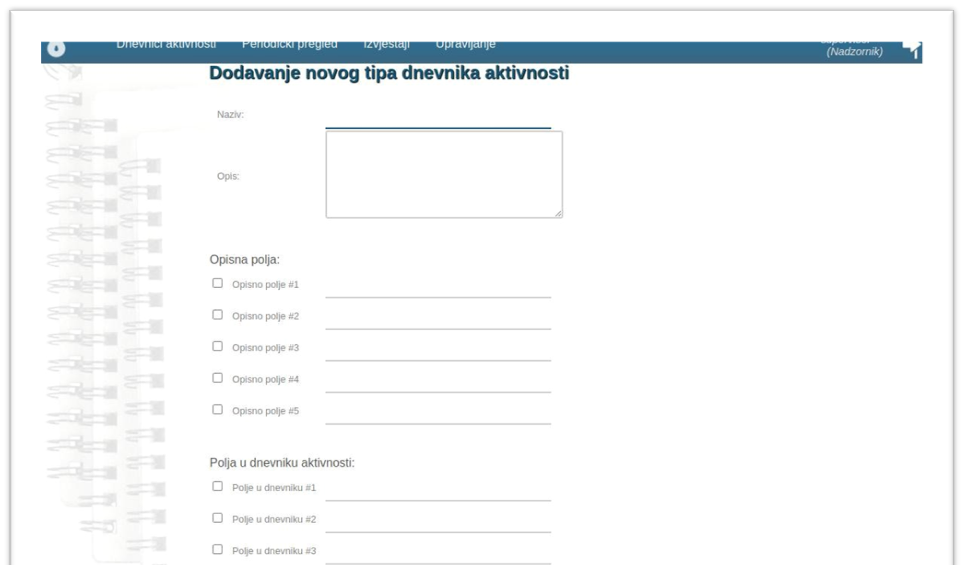
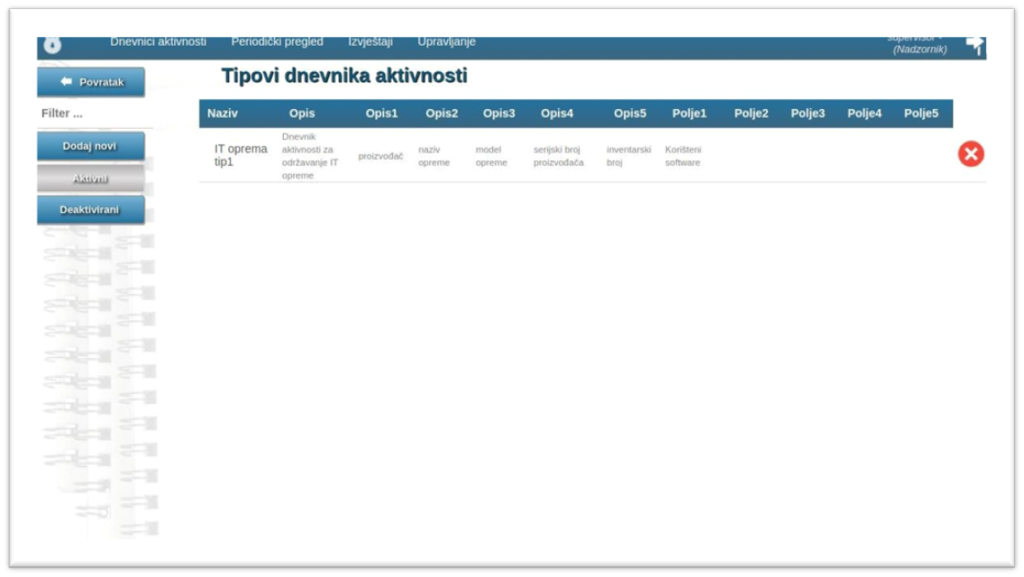
Managing groups of activity logs
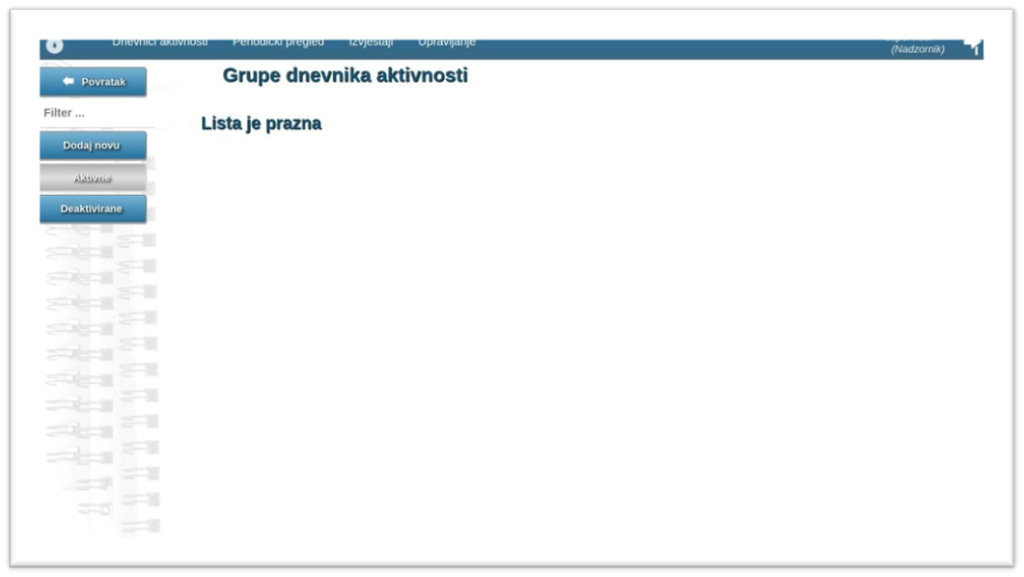
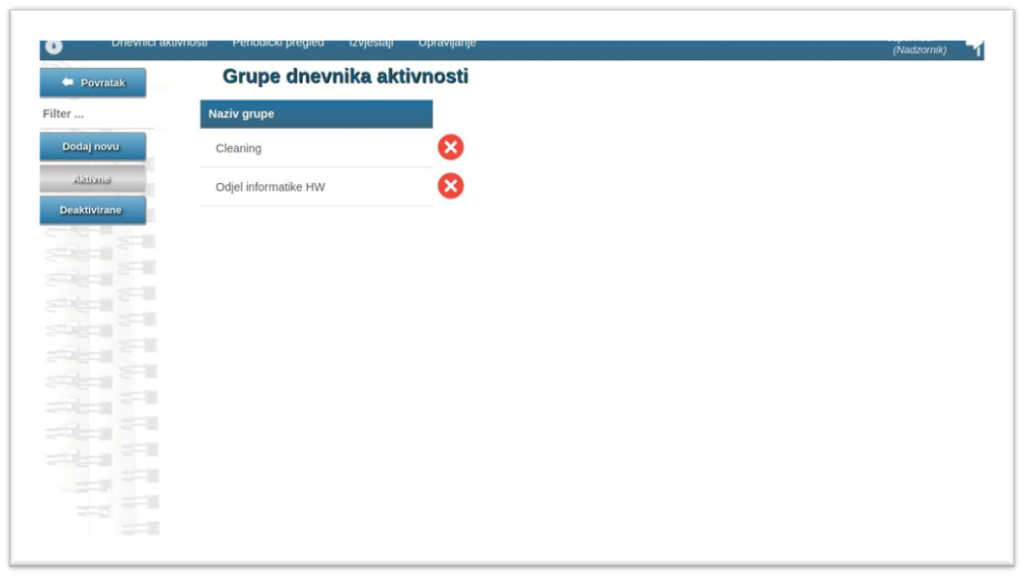
Managing activity logs
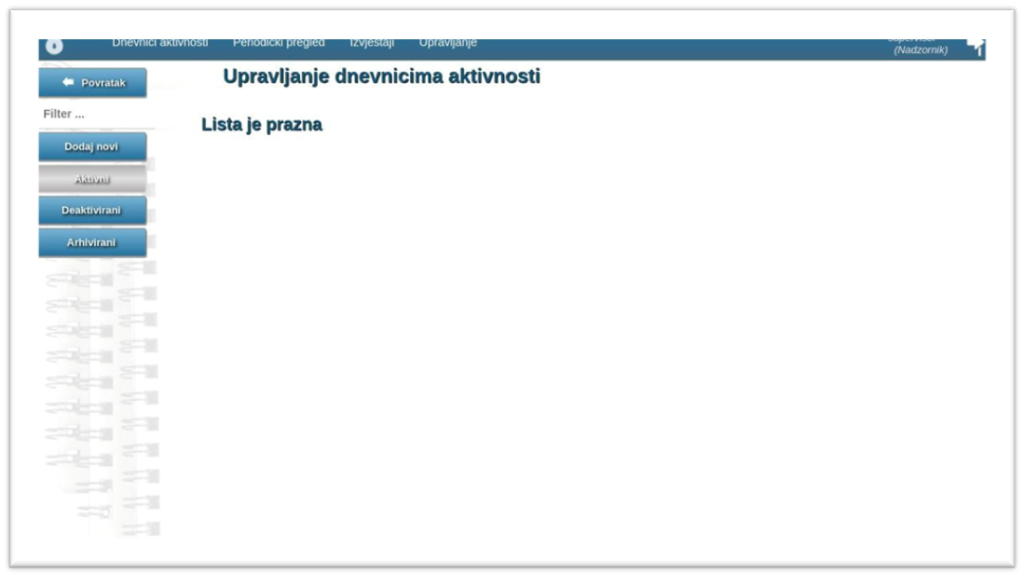
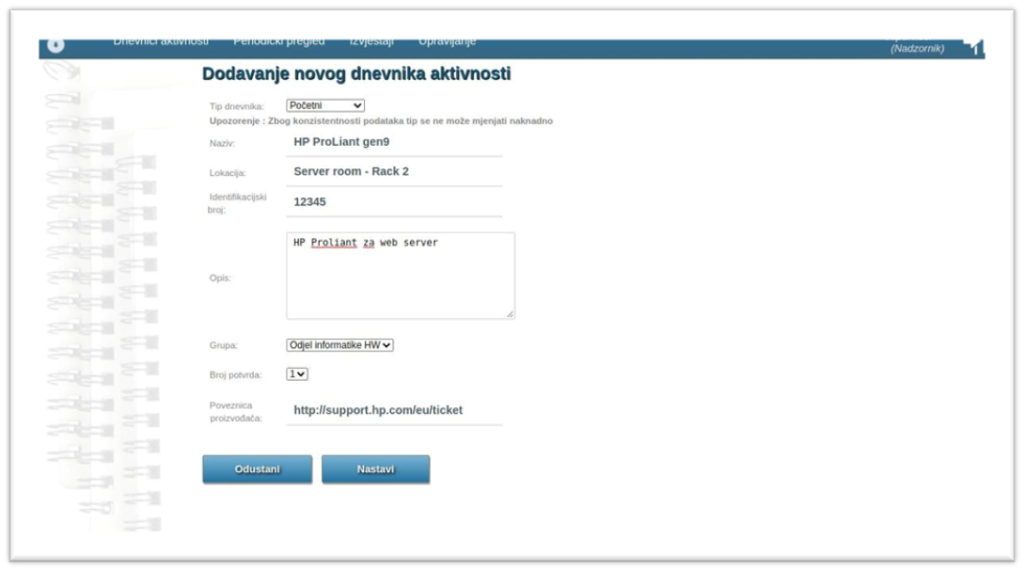
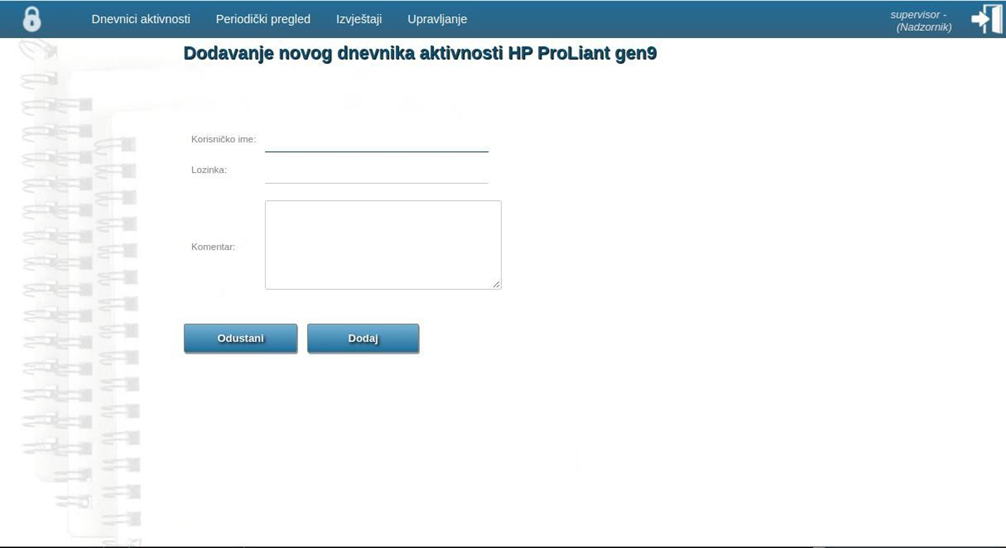
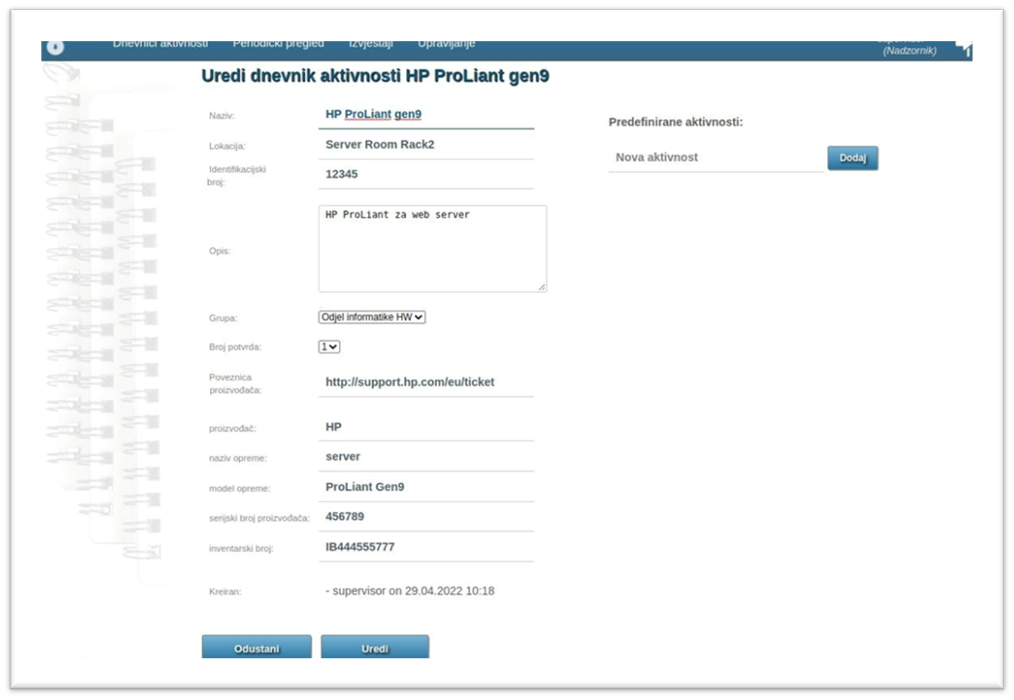
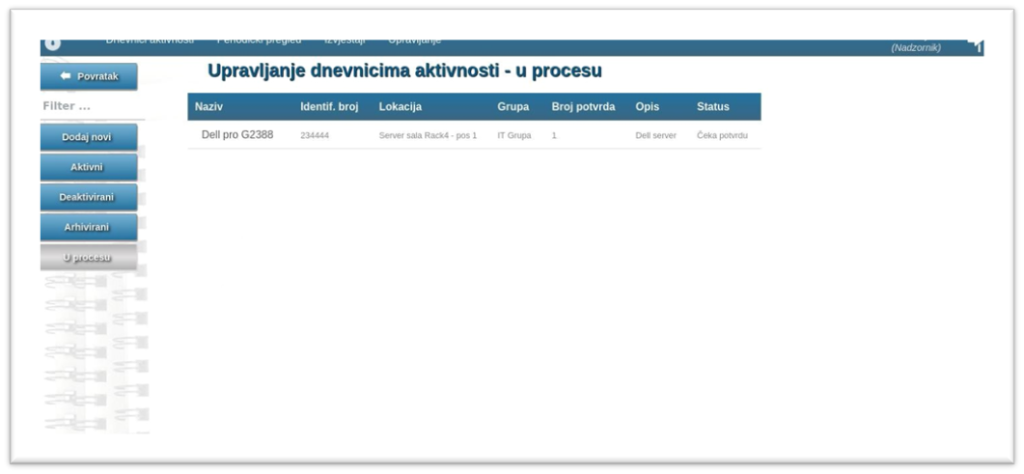
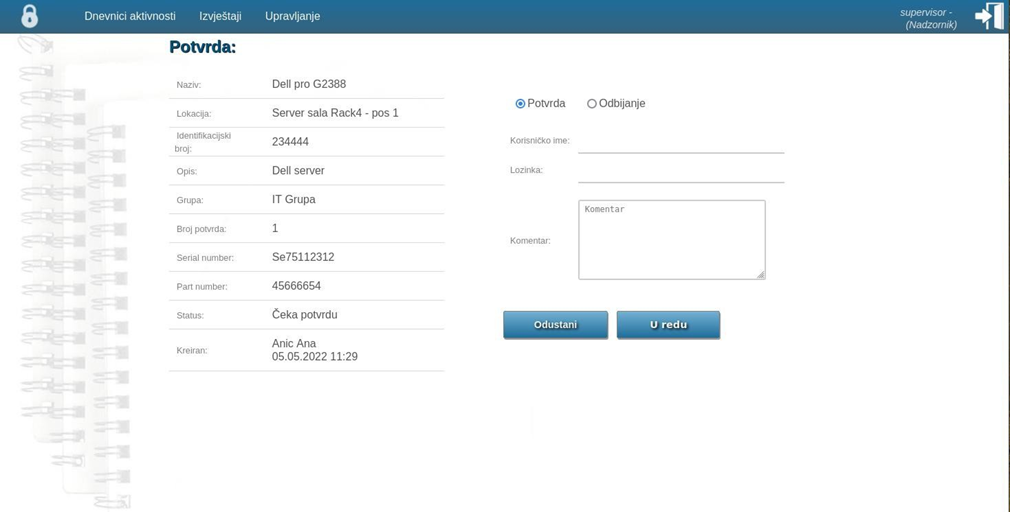
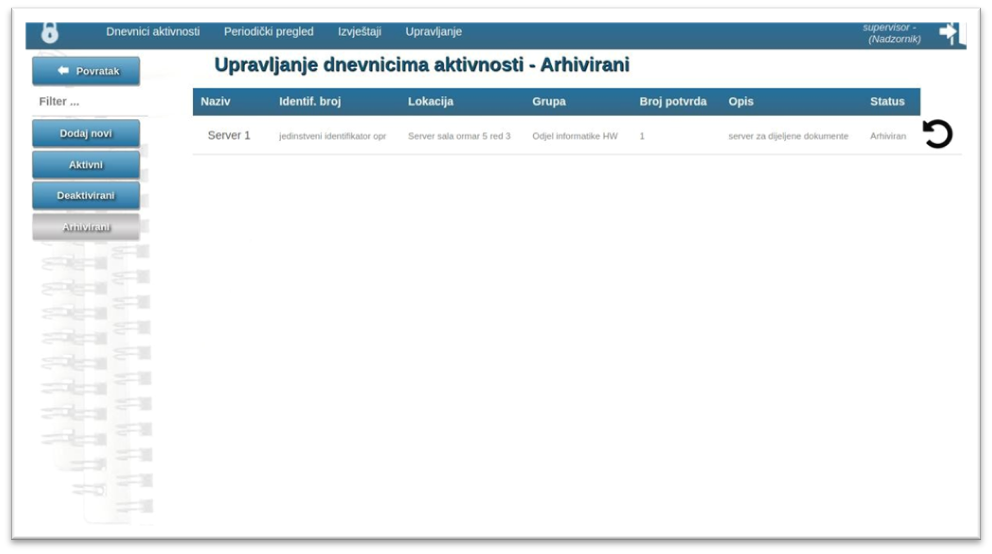
Managing predefined activities
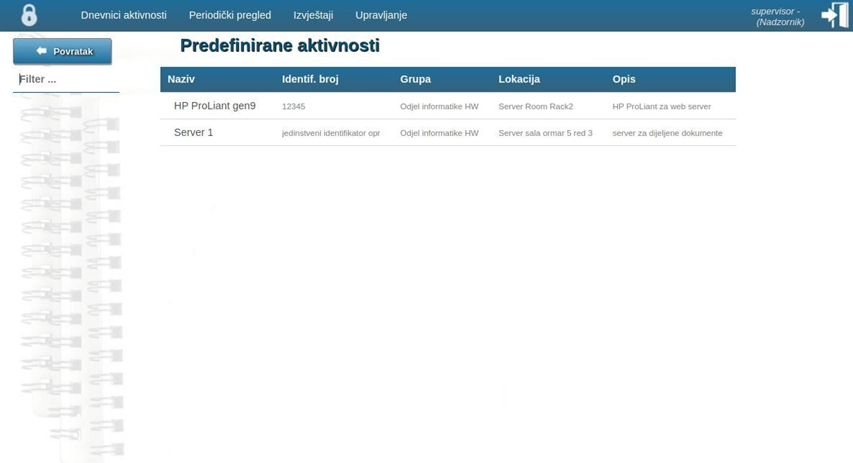
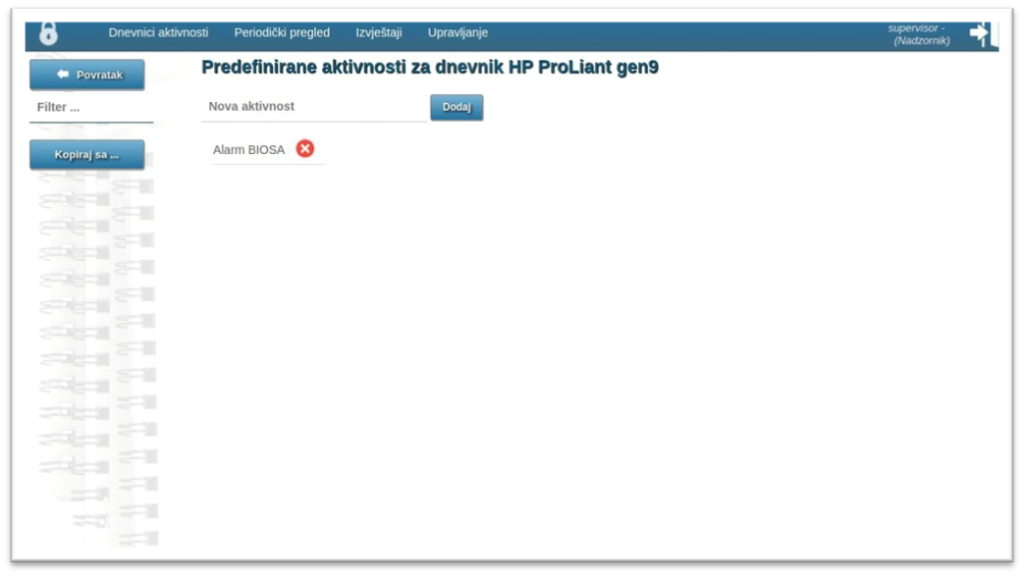
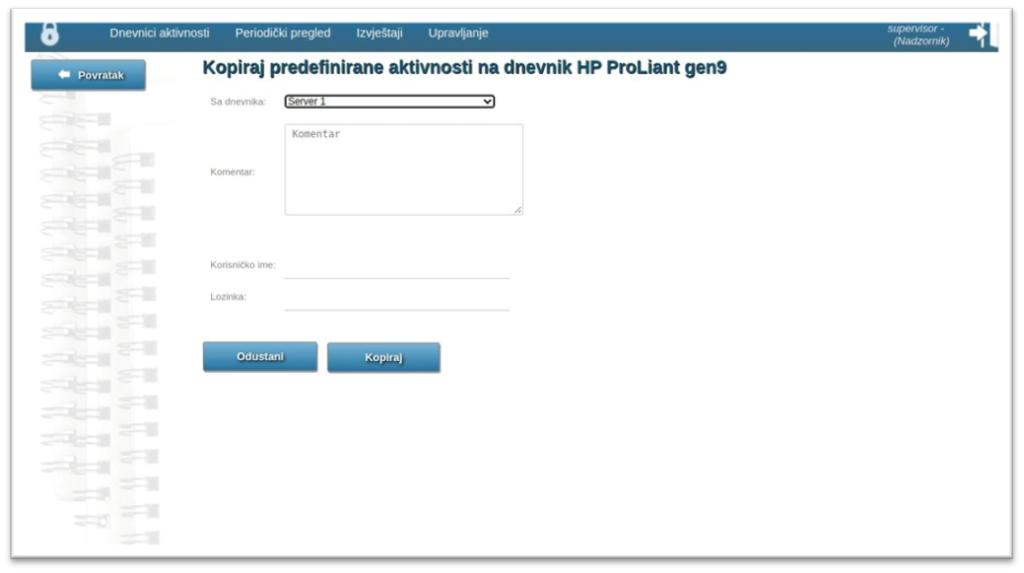
If the option to copy activities from another log is selected, choose the log from the dropdown list, fill in the remaining fields, and click ‘Copy’.